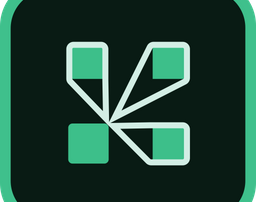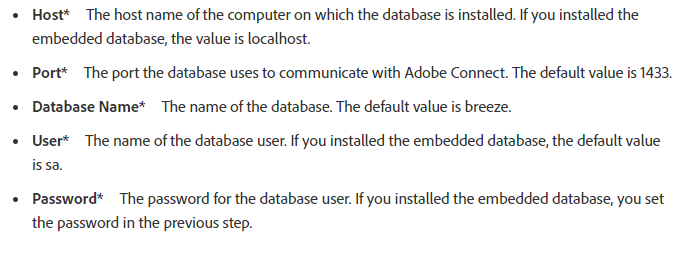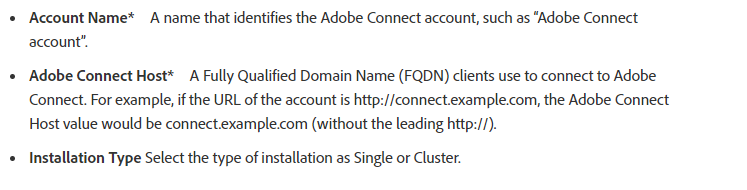Adobe connect server is another online platform for holding classes and meetings like BBB that are available at avanetco. adobe connect can be installed on windows and is so many admin’s choice to maintain.
adobe connect server can be installed in a cluster or as a stand alone server. to prevent complications we cover the latter scenario.
pre installation checks:
- ports that should be openned in firewalls are : 80-443-1935
- adobe connect server uses 1935 as its own protocol to transfer real time data and ports 80-443 are used to server the service through web.
- one IP and domain and connection to internet.
- A user with admin privileges other than windows local administrator.
ADOBE CONNECT SERVER INSTALLATION:
- download the file and extract it from adobe site
- run installer.exe from this path and replace X with your scenario: X:\Connect\xxx\Disk1\InstData\VM
- choose deploy adobe connect and enter admin credentials
- enter your purchased serial number and proceed to next step
- in this step you get to choose how your database is installed you can either choose a remote server for that or use local server ( if microsoft sql is already installed it won’t install it again.
- now enter your database information as below:

- now enter network settings as below :

- now here in this step you’ve come so far you choose storing configurations there are two parameters :
- a storage address to store data and recordings
- content cache size which is a number between 0-100 percent, 0 indicating this option is disabled. adobe suggests this number stays in range of 15-50 %
and proceed the rest based on your services you want and if you need help check adobe help center for more info.