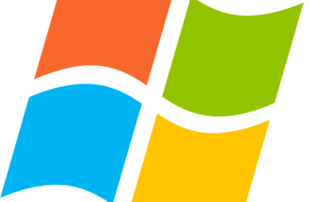
first let’s see the simple scenario where you have physical server and are locally logged in to it. log in and then press this shortcut “ALT+CTRL_DELETE”
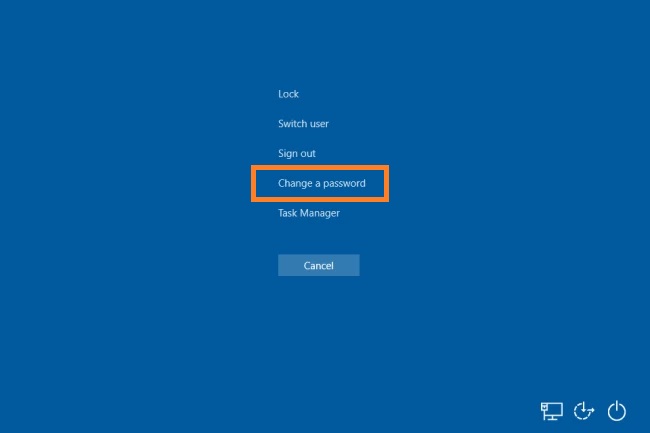
for both virtual machine and physical server use this method. in windows search bar type computer management and open its console.
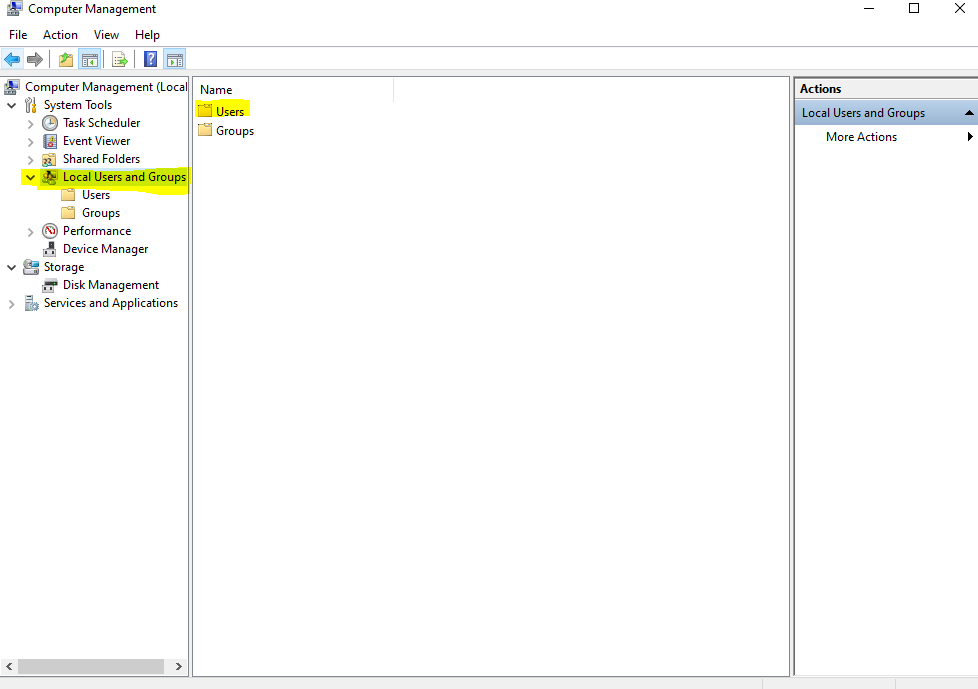
in the highlighted path open users ang groups-> users and choose user of your desire and right click on it. you get an error that says since you do not provide current password in this method all encrypted data for this user will be unaccessible
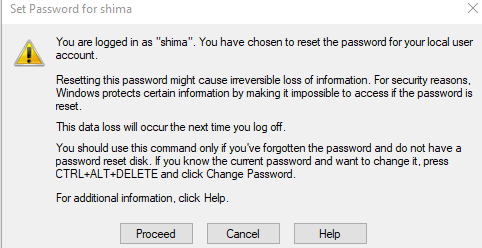
click on proceed and then provide your new password
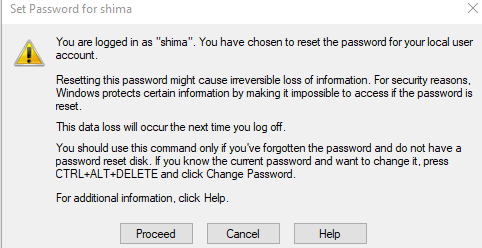
note that for both homegroup and joint to domain computer both these ways work to change password in windows unless you system admin has prohibited you the permission to do so.