
increasing capacity can be done two ways you can extend an existing volume or add a whole new disk:
so to extend partition in windows on a virtual machine first right click on that machine (already powered off) and then enter the new size for that hard disk once you start the machine follow the steps below:
remember to extend partition in windows your new space must be next to the partition you wish to extend look at the picture below
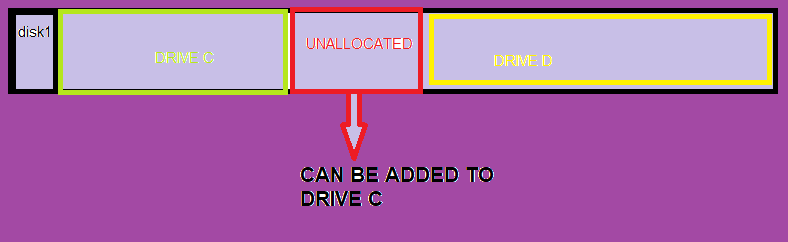
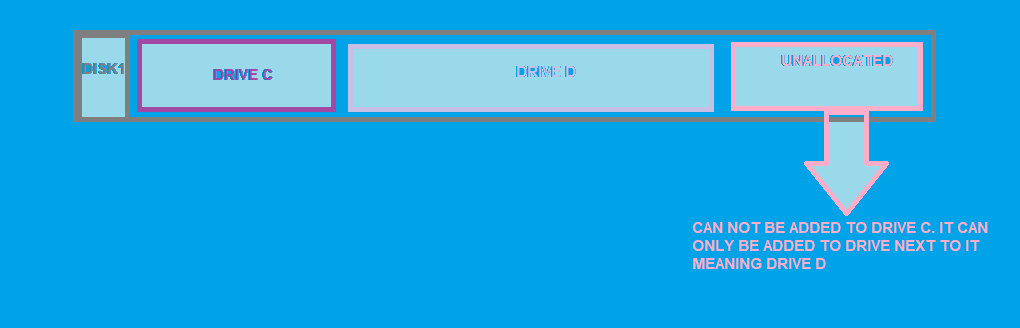
Once you’ve added the new capacity there are changes on os that should take place open run and type diskmgm.msc
in this console select action and rescan hardware. you should see the new capacity now. click on bring online and then initialize disk
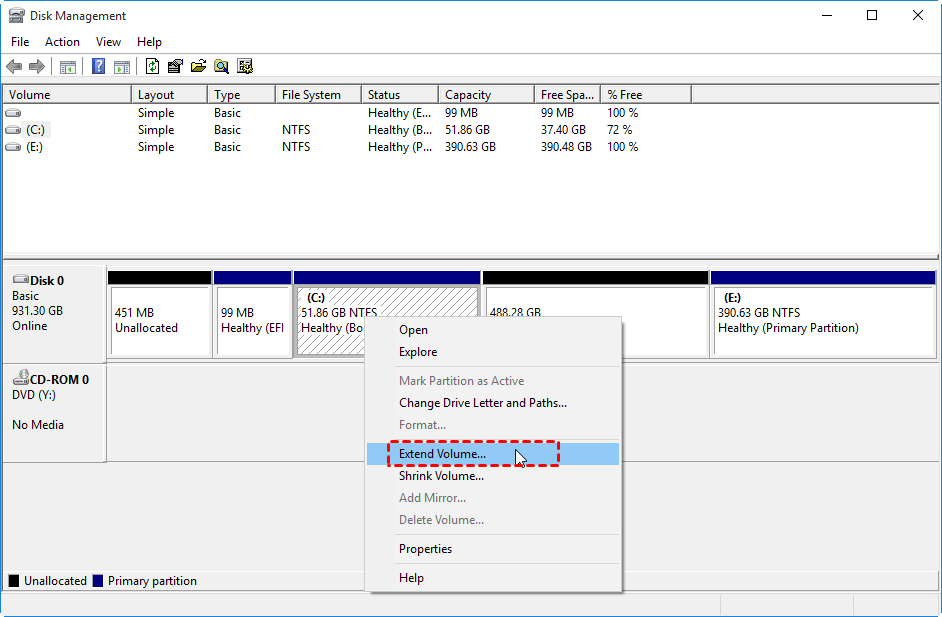
now right click on it and run new partition wizard or extend volume.